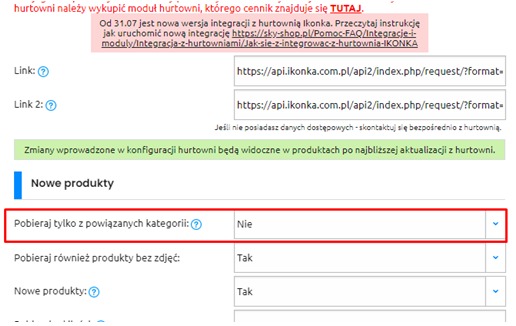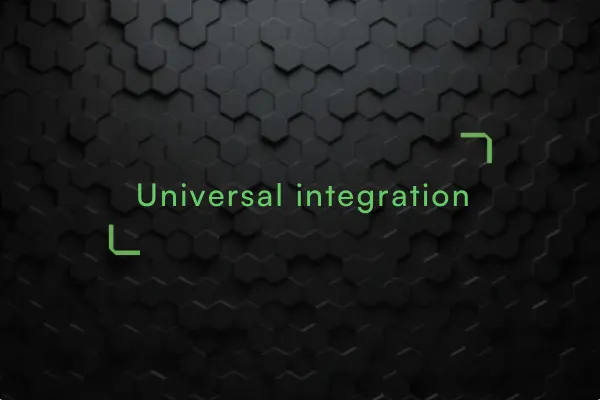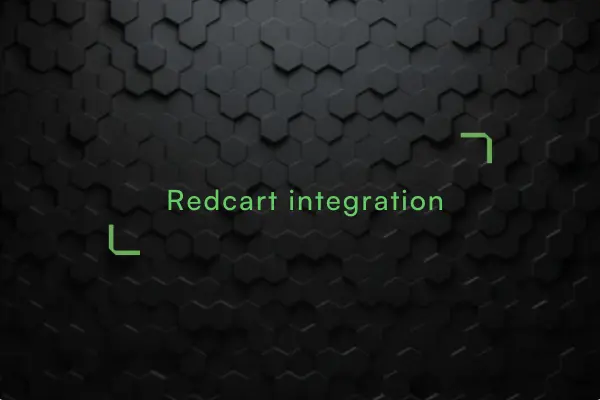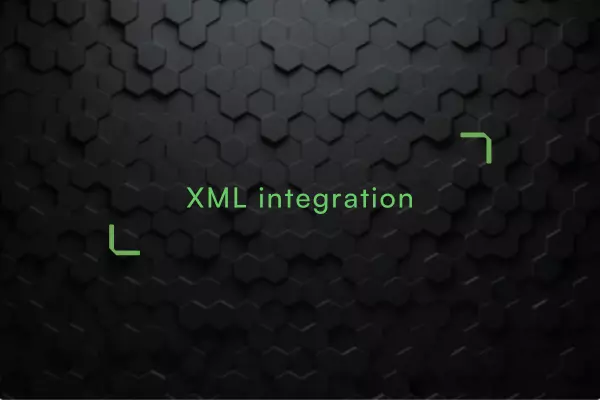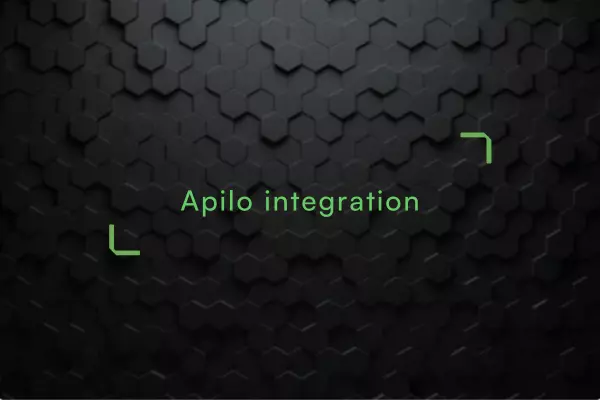How do I integrate with the IKONKA wholesaler?
The IKONKA wholesaler can be found in the list of all wholesalers in the shop's administration panel.
Important! To use the integration register with the wholesaler: https://www.ikonka.eu/en/registration.html
After filling in the form, expect a return message to your email address, this may take up to 24 hours.
By following the tutorial below, you will gain access to all the materials and successfully integrate your offer.
You will create the XML file by generating it according to the instructions below. In a few simple steps, you will have a complete product offer.
1) Log in and go to the XML generator: https://www.ikonka.eu/en/generator-xml.html
You have a choice of 2 options: either use the links to the Basic and Light file with all the products available in our warehouse, or generate yourself a personalised file with only the products or product categories of your choice.
You will find links to the ready-made XML files at the top of the XML Generator tab:
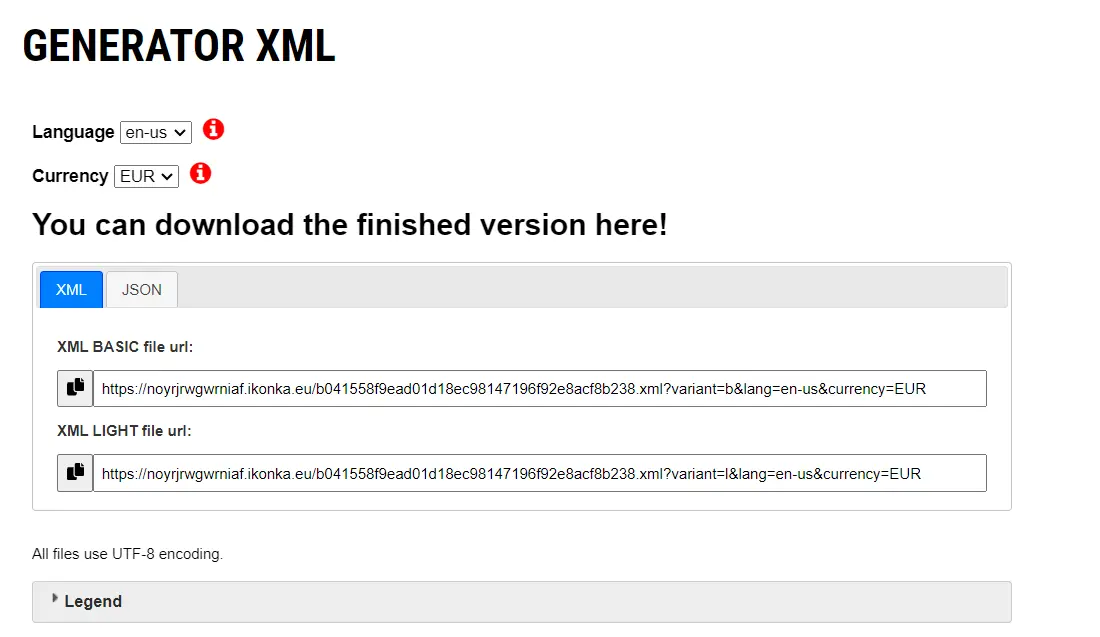
Under the section with links to ready-made XML file versions, you will also find a list containing all the information about manufacturers required under the EU General Product Safety Regulation (GPSR):
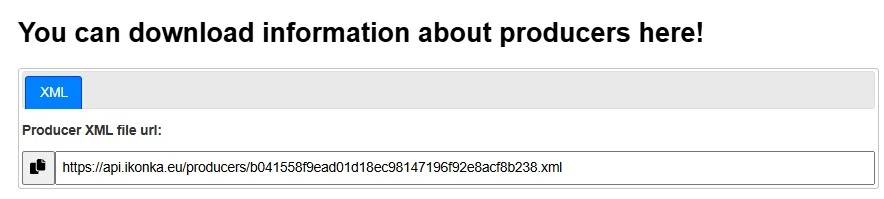
If you would like to generate a personalised file, i.e. one with only the products or product categories you have selected, here are brief instructions:
Important! You will need two product files to carry out the integration:
A large file containing names, categories, descriptions and images - hereafter referred to as BASIC
A file containing the code, barcode, VAT, prices and stocks - hereafter referred to as LIGHT
This breakdown allows the integrator's work to be split into two parts. The first file: BASIC updates heavy data such as images and descriptions once a day, while the LIGHT file updates sensitive information such as price and current stock availability every hour. This minimises the risk of corruption, integration hangs and incorrect data being displayed.
2) BASIC file configuration - so what data will the file contain?
We can move the product information tiles around freely. In doing so, we create the order and list of information we need.
Important! To create a BASIC file, select configuration 1 - we will place the BASIC file under this number.
Then drag the selected tiles from the right-hand side - "Available fields" - to the left-hand side - "Selected fields".
Done, let's now move to the next tab - filtering goods.
3) Filtering goods - i.e. what products will the file contain?
We see the message: This XML file should contain goods that meet the conditions:
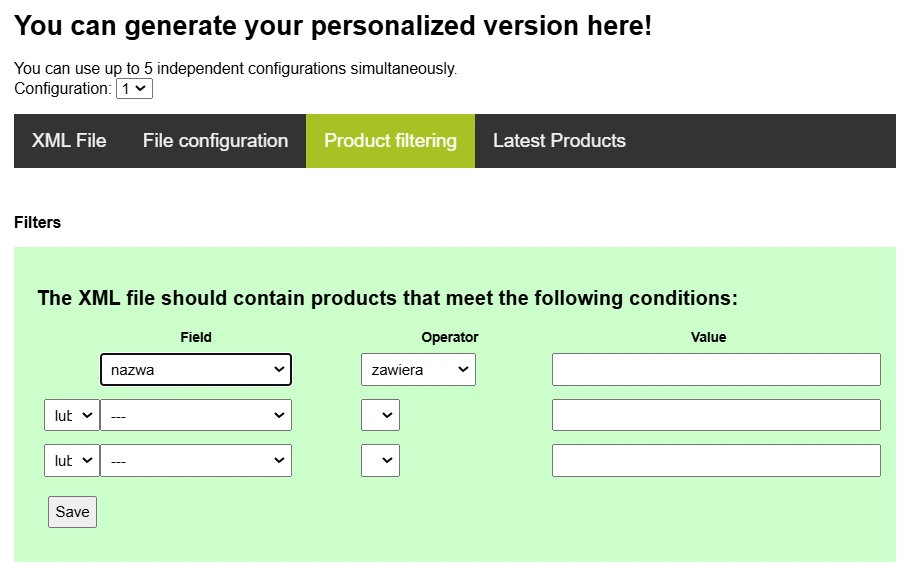
In this tab we can generate any combinations - e.g. products with more than 10 items in stock. The combinations are unlimited.
We have just created a BASIC file. We have selected a configuration number, assigned data tiles and filtered the products.
4) Verify that the file works
To verify that the file works, go back to the first tab, copy the file and paste it into the browser window.
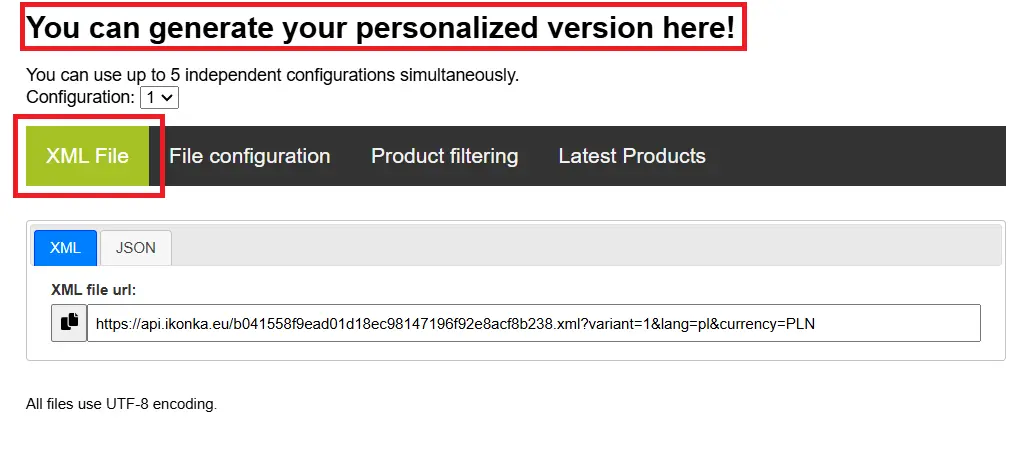
After a moment, a string will appear:
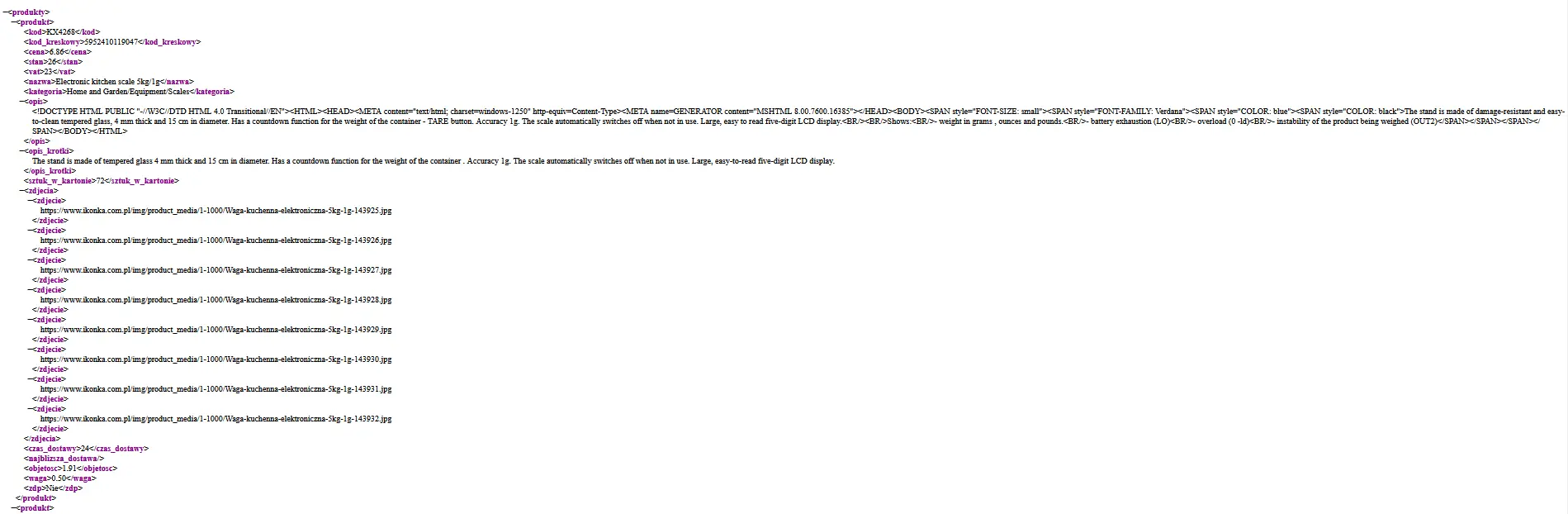
Important! Note that this is not a random array of characters. It contains all the data we selected at the configuration stage (images, delivery time, code) and the goods we obtained through the filters.
5) LIGHT file
In order to create the second, necessary LIGHT file, we need to make a small change at the configuration stage - the remaining steps will be identical to those for generating the BASIC file.
Firstly - we select the second configuration so that the previous BASIC file is not overwritten.
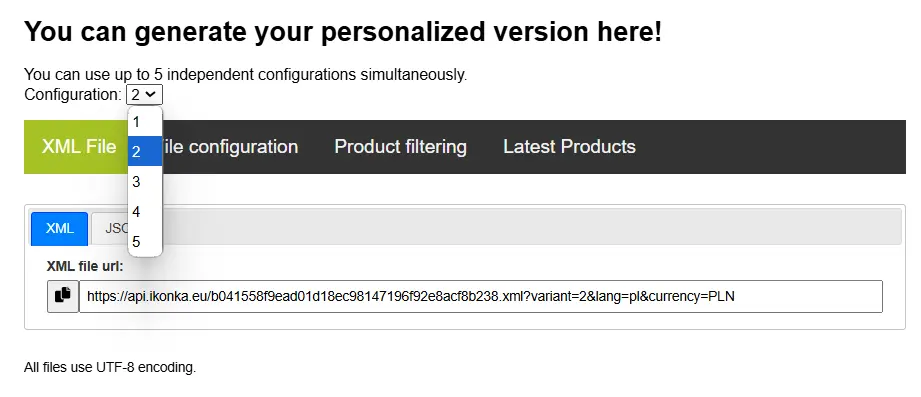
At the configuration stage, select only the fields that are to be updated hourly, i.e. in the LIGHT version - price, code, barcode, stock, vat.
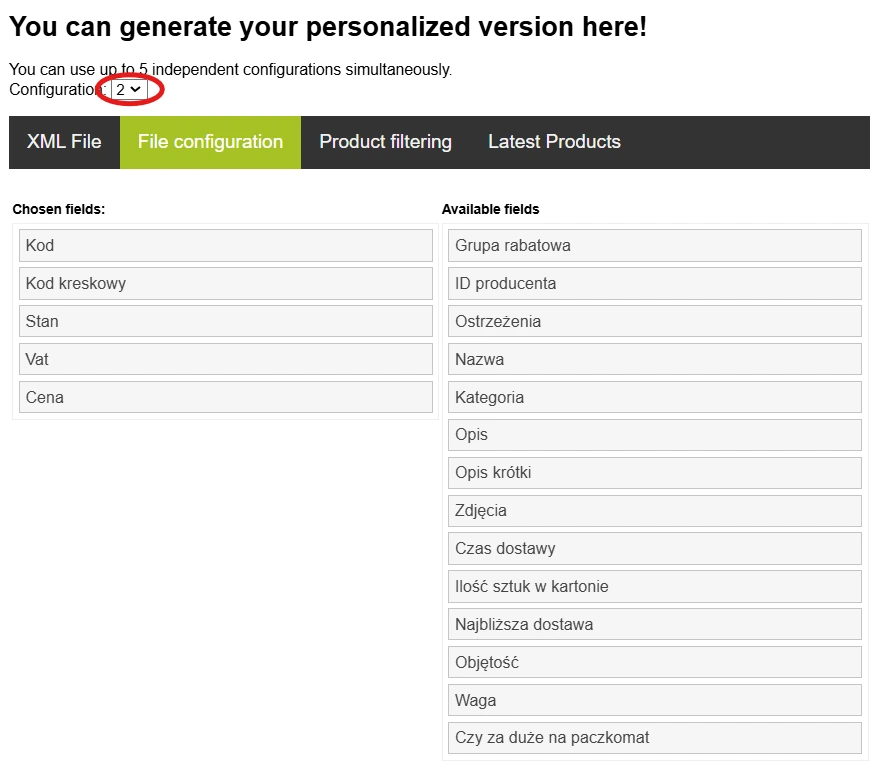
Set the filters the same as in the BASIC version and you are done - a LIGHT file has been generated.
6) Paste links
Enter the finished files into the IKONKA wholesaler integration configuration in the shop's administration panel. This involves copying the path and pasting into the appropriate place.
BASIC
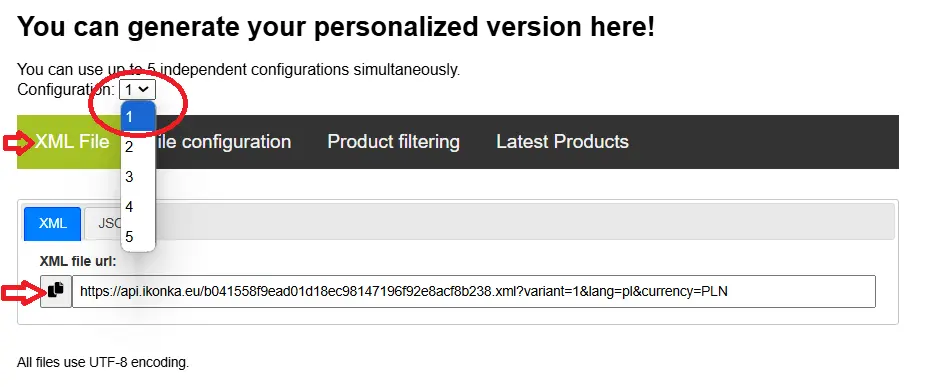
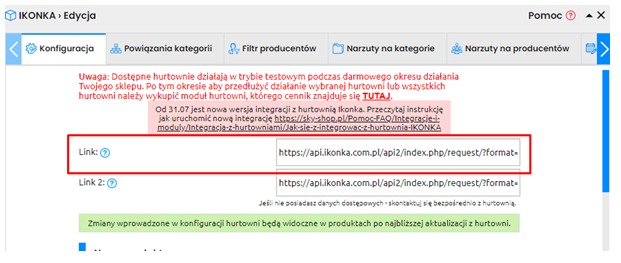
LIGHT
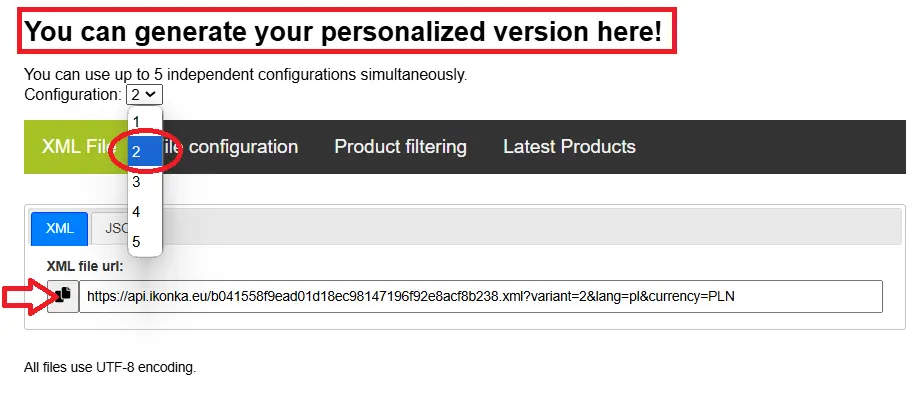
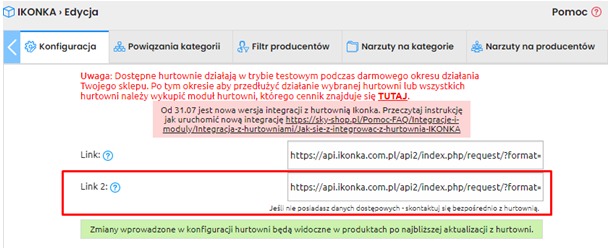
Important! When importing for the first time, it is necessary to mark the option "Download only from related categories" to NO.