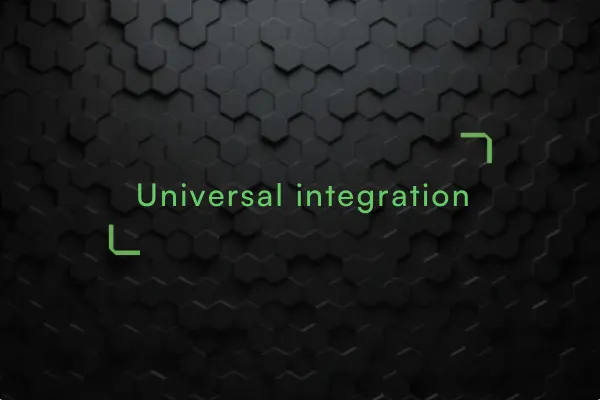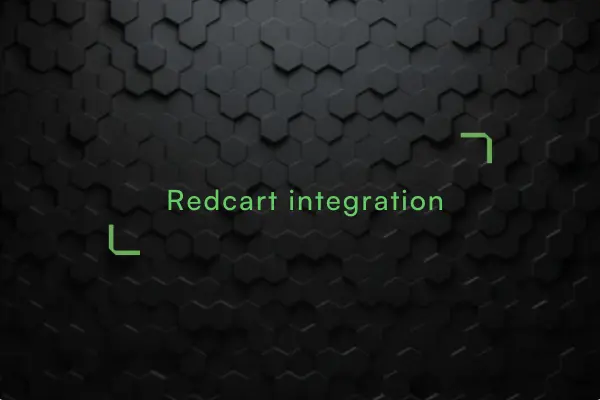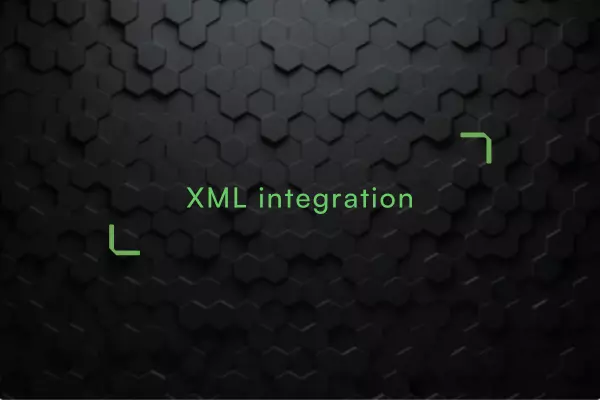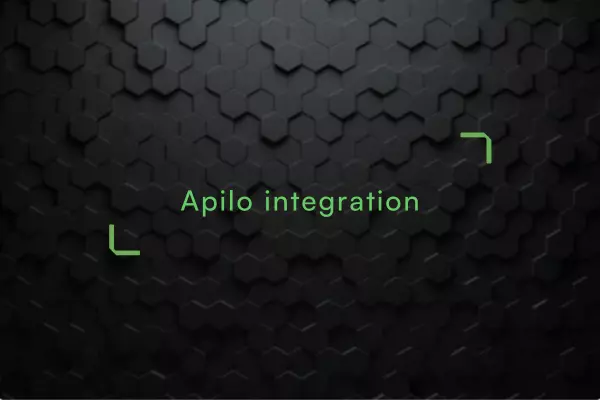You only need a LIGHT file to carry out the integration - Baselinker already has a Basic file directly from us.
How the integration with the IKONKA wholesaler works
The IKONKA wholesaler can be found in the list of wholesalers in the BaseLinker system administration panel. By following the tutorial below, you will gain access to all materials and successfully integrate your offer.
Important! To use the integration, you must be registered with a wholesaler: https://www.ikonka.eu/en/registration.html
Once you have completed the form, expect a return message to the email provided, this may take up to 24 hours.
You can easily integrate the BaseLinker system yourself. Use the instructions below. In a few simple steps you will have a complete product offer.
1) Log in and go to the XML generator: https://www.ikonka.eu/en/generator-xml.html
Once in, you will see the main panel:
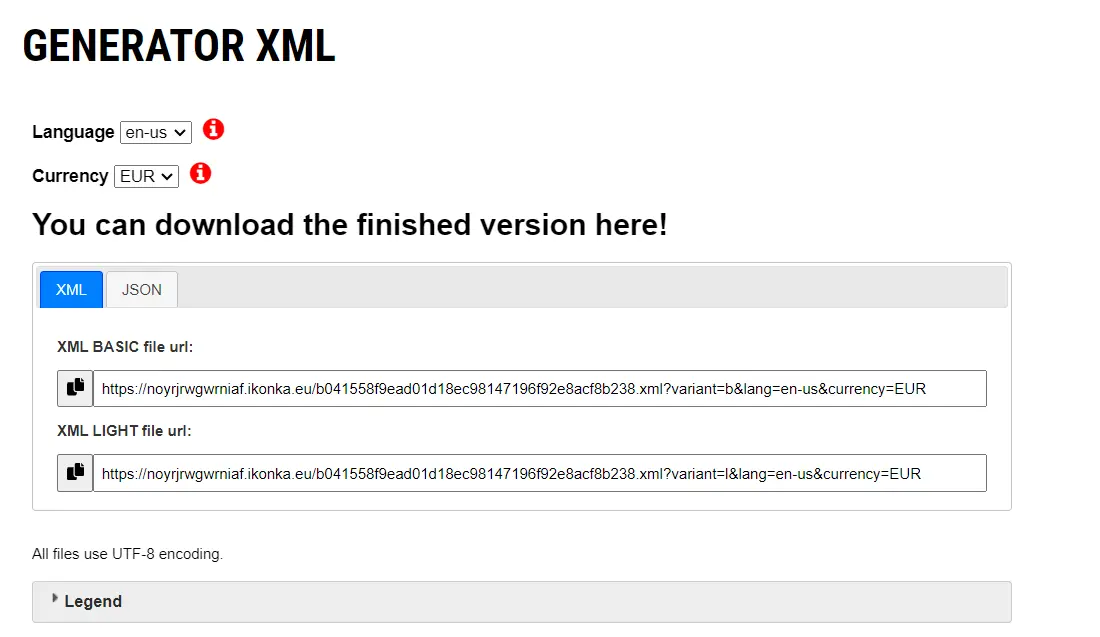
The link we will need is the link to the LIGHT XML file. Important! This is a ready-made file containing all the products in our offer.
Under the section with links to ready-made XML file versions, you will also find a list containing all the information about manufacturers required under the EU General Product Safety Regulation (GPSR):
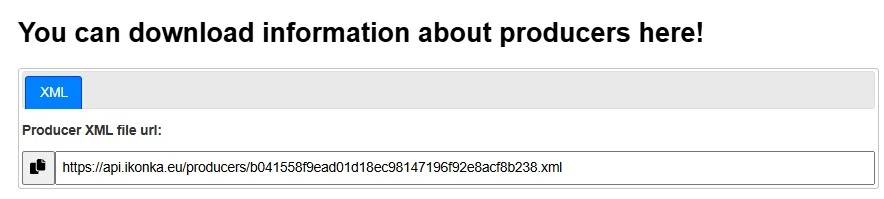
!Please note that you will only need the LIGHT file to carry out the integration. BaseLinker has a BASIC file from us.
Breaking it down into separate files allows you to split the work of the integrator into two parts. The first BASIC file updates heavy data such as images and descriptions once a day, while with the LIGHT file the system performs an automatic stock synchronisation every hour. This minimises the risk of corruption, integration hangs and incorrect data being displayed.
2) Configuring the LIGHT file needed - i.e. what data will the file contain?
We can move the tiles with the product information as desired. In doing so, we create the order and list of information we need.
Important! To create the file, select configuration 2 - we will place the LIGHT file under this number.
Then drag the necessary tiles from the right-hand side ("Available fields") to the left-hand side - ("Selected fields"). At this stage of the configuration, select only the fields you want to update every hour of the LIGHT version - price, code, barcode, status, vat.
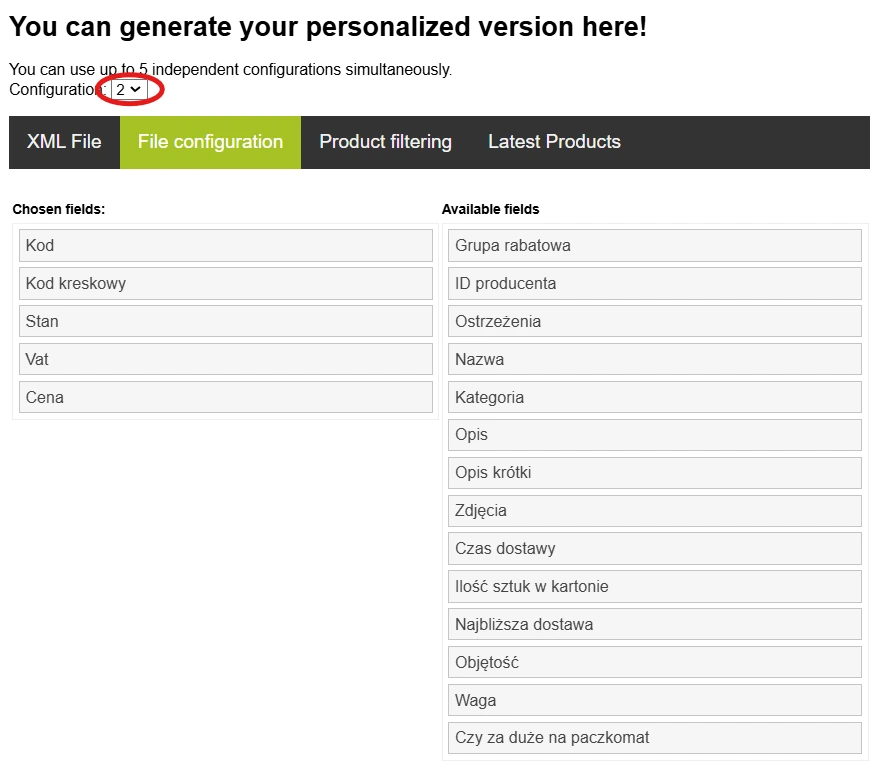
Done! Let's now move on to the next tab - goods filtering.
3) Merchandise filtering - i.e. what products will the file contain?
We see the message: This XML file should contain goods that meet the conditions:
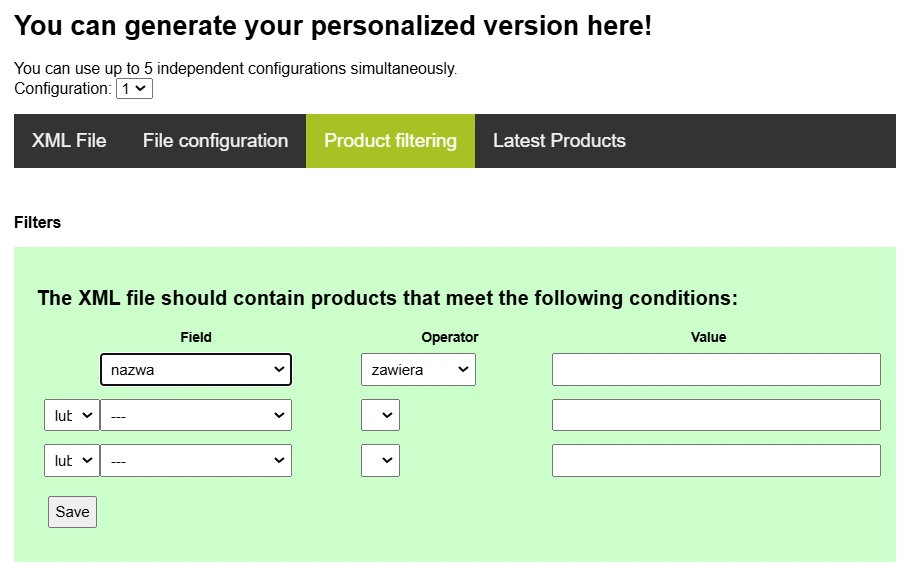
We can generate any combination - e.g. all products from the warehouse with more than 10 items in stock.
4) Check that the BaseLinker integration file works
To verify that the integration file has been generated correctly, go back to the first tab XML FILE, copy the file and paste it into the browser window:
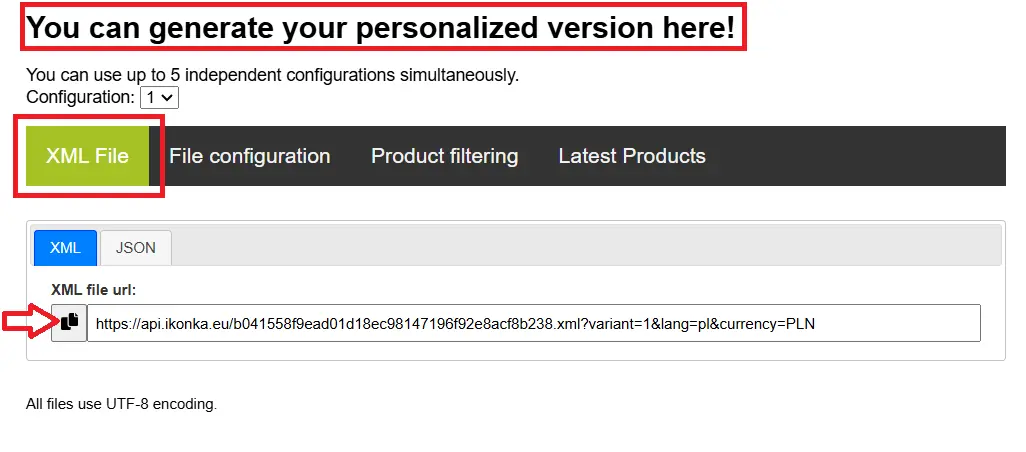
After a moment a string will appear:
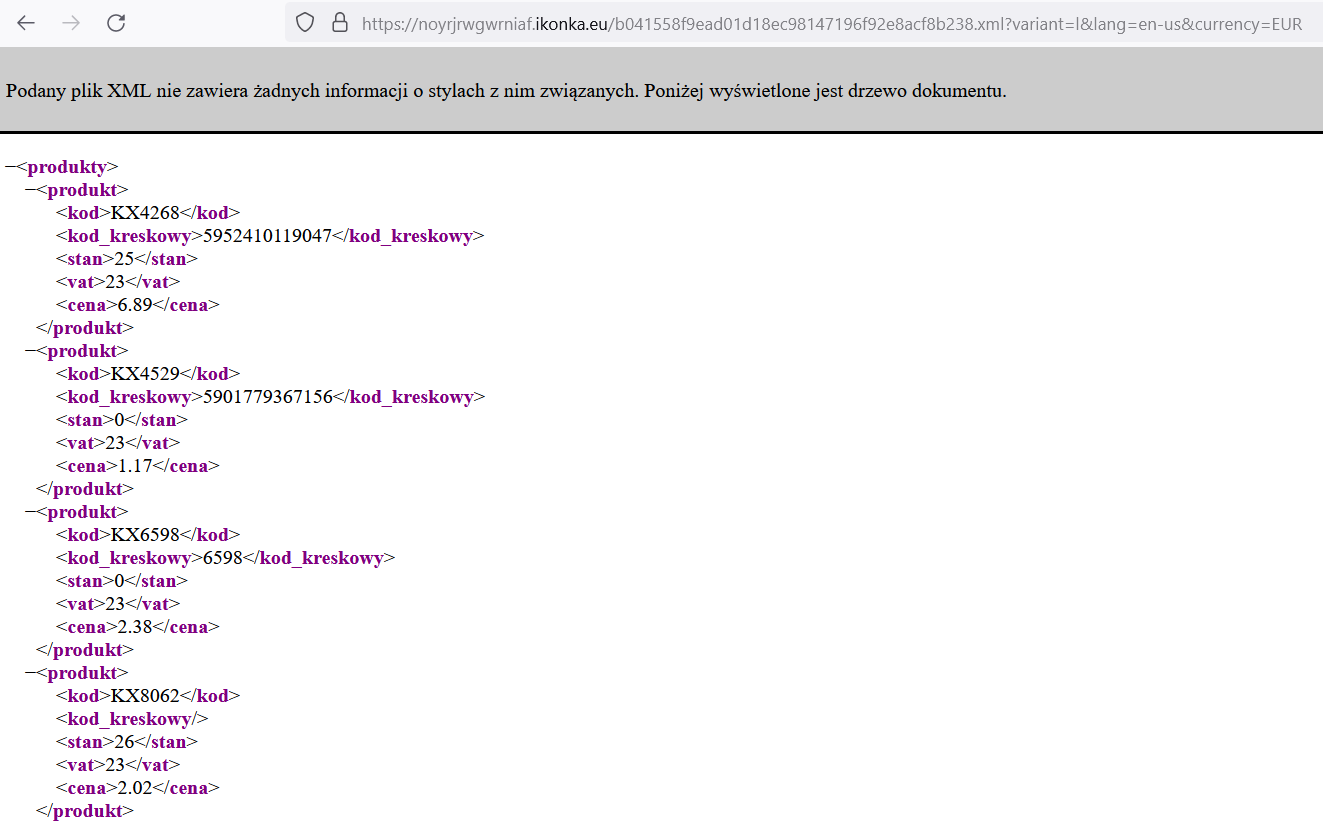
KX4268 5952410119047 25 23 6.89 KX4529 5901779367156 0 23 1.17 KX6598 6598 0 23 2.38 KX8062 26 23 2.02 ">
DONE!