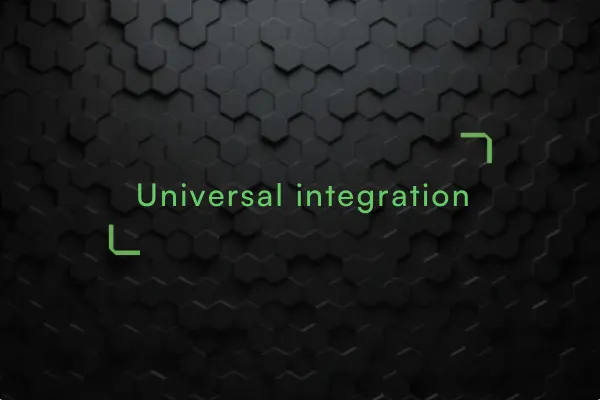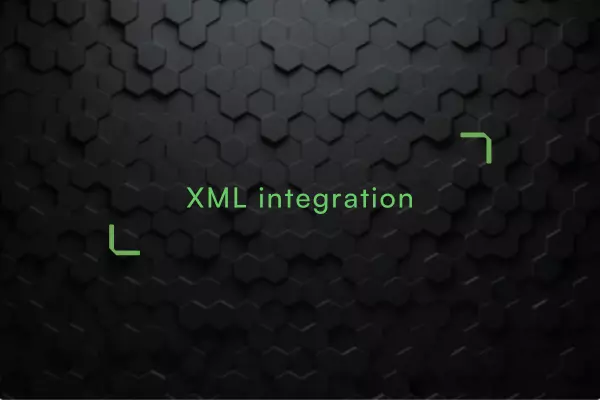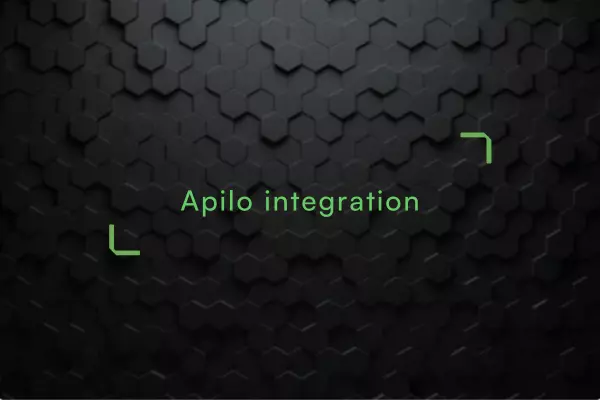How do I integrate with the IKONKA wholesaler using Redcart?
You can find the Ikonka wholesaler in the list of wholesalers in the administration panel of your shop.
In order to use the integration, register with the wholesaler: https://www.ikonka.eu/en/registration.html
After filling in the form, wait for a feedback message to the e-mail address provided, it may take up to 24 hours.
1) Log in and go to the XML generator: https://www.ikonka.eu/en/generator-xml.html
Once in, you will see the main panel:
The link we will need is the link to the XML file. Important! The file is still ready to be copied In the following we will quickly configure it.
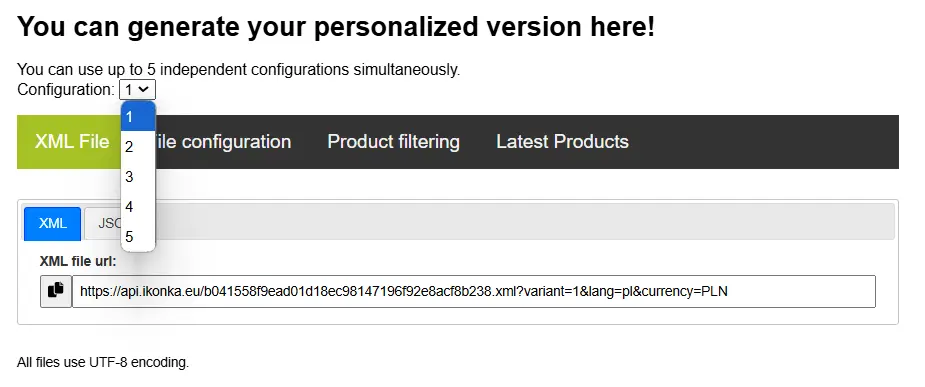
Important! To carry out the integration, you will need a BASIC file - a single file with the total offer.
2) BASIC file configuration - what data will the file contain?
The tiles with the product information can be moved freely. In doing so, we create the order and list of information we need.
Important! To create a BASIC file, select configuration 1 - we will place the BASIC file under this number.
Then drag all the tiles from the right-hand side ("Available fields") to the left-hand side ("Selected fields"). This layout will ensure that we include the maximum amount of information in our product sheet.
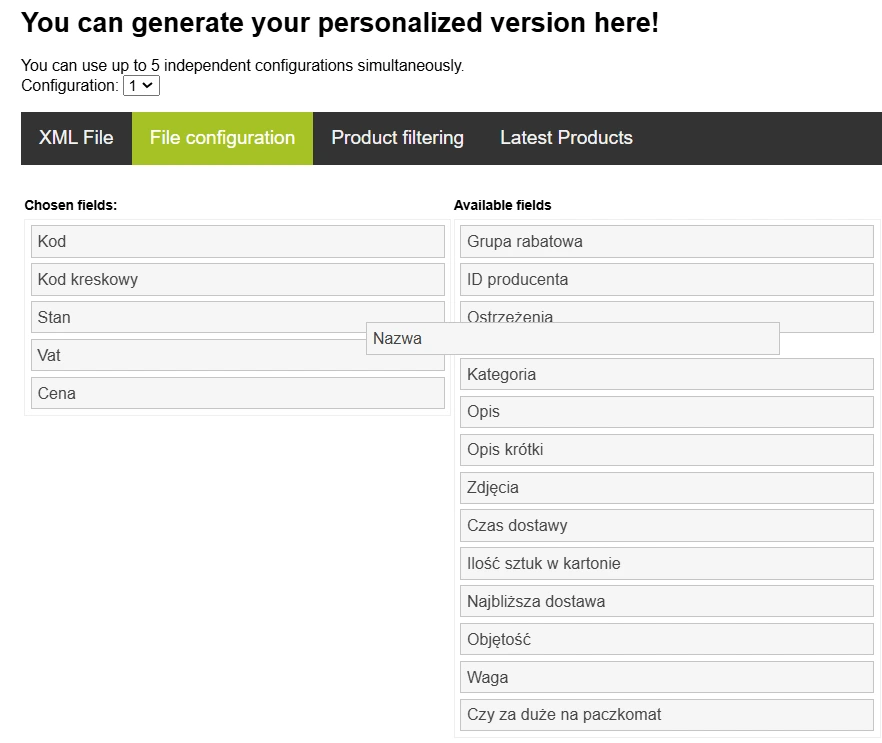
Done, let's now move on to the next tab - goods filtering.
3) Merchandise filtering - i.e. what products will the file contain?
We see the message: This XML file should contain goods that meet the conditions:
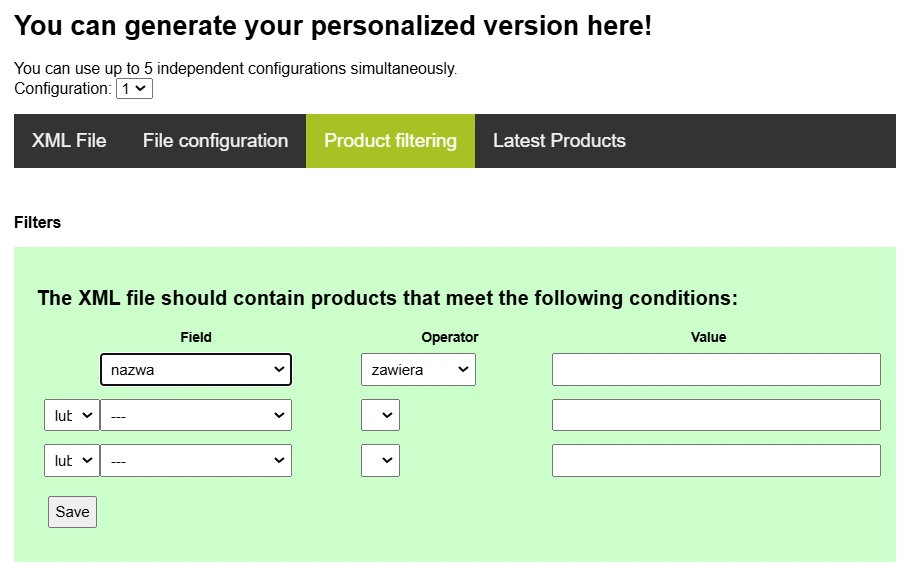
We can generate any combination - e.g. all products with more than 10 items in stock.
However, most of our customers ask for a file containing all active products.
To generate such a file, you can set Field - name, Operator - contains, Value - (empty). Save the changes and apply them. You can also simply download a ready-made BASIC file containing our entire range - links can be found at the top of the page:
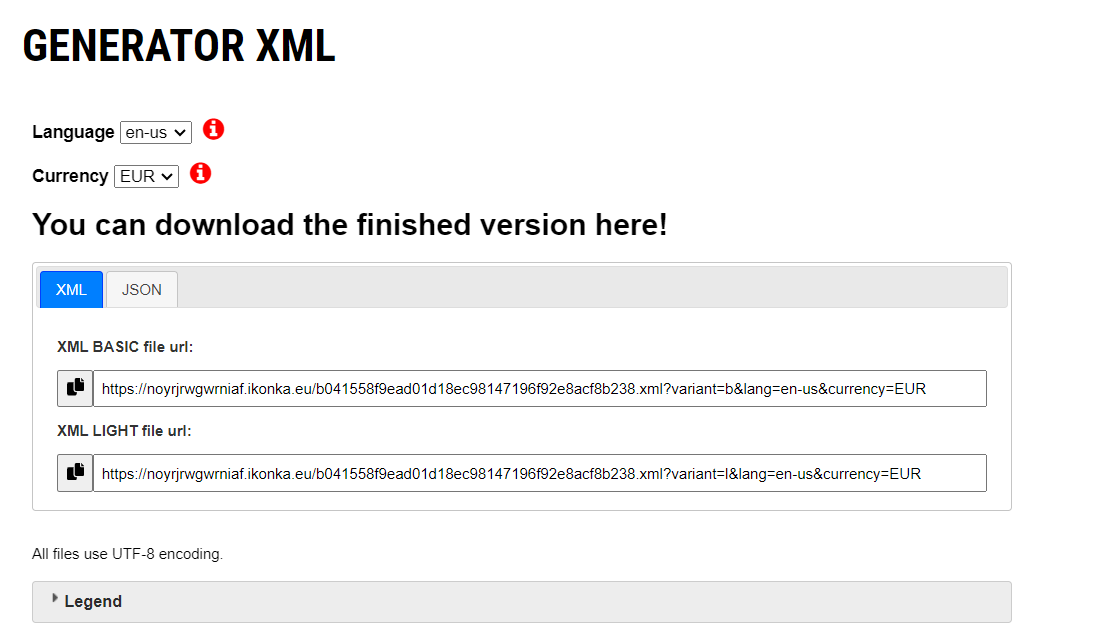
And that's it - we've created the BASIC file: we've selected the configuration number, assigned the data tiles, filtered the products.
*REMEMBER! Under the section with links to ready-made XML file versions, you will also find a list containing all the information about manufacturers required under the EU General Product Safety Regulation (GPSR):
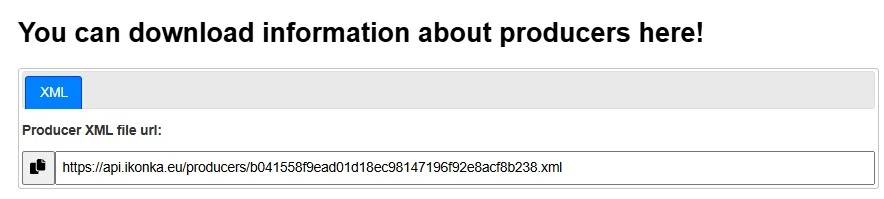
4) Check that the file works correctly
To verify that the generated file works correctly, go back to the first tab, copy the file and paste it into your browser window
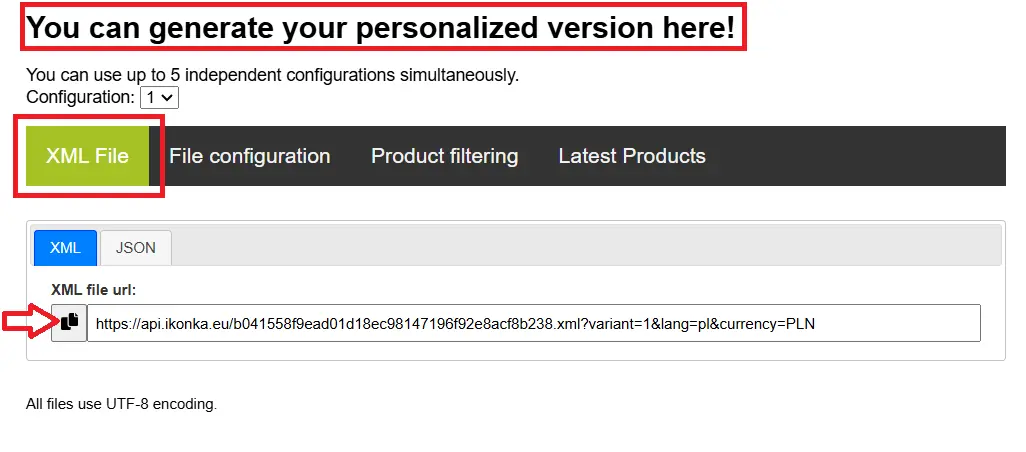
A string should show up, as here:
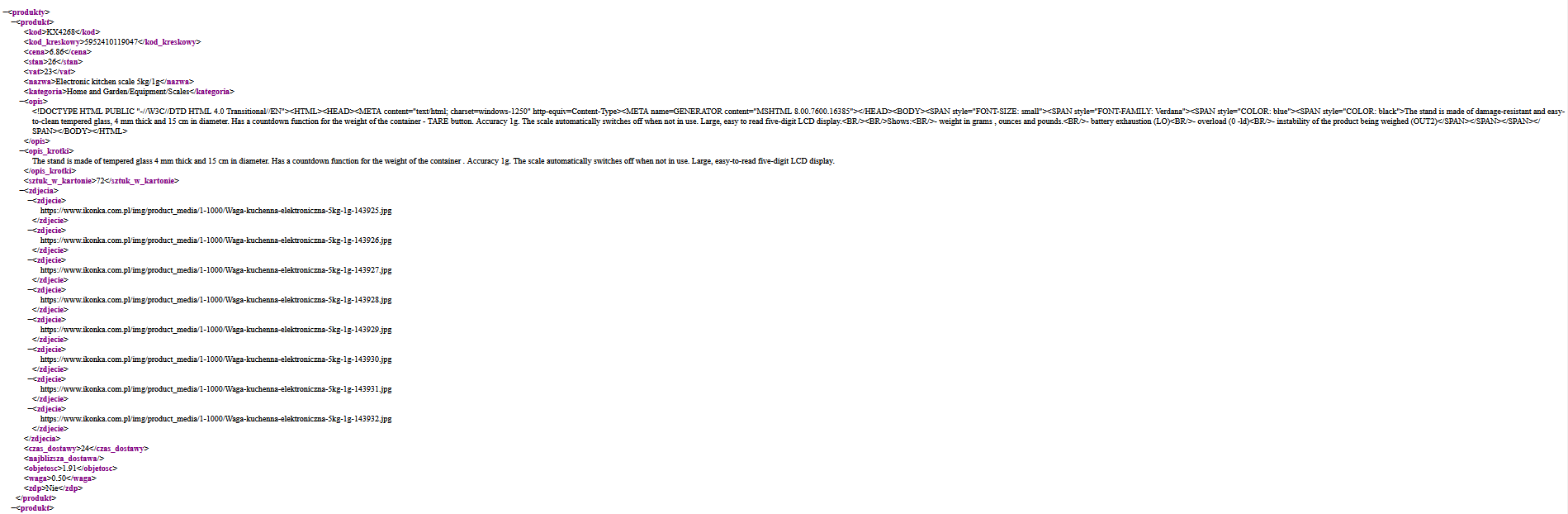
This is not a random series of characters - it contains all the data we selected at the configuration stage (images, delivery time, code) and the goods we obtained through the filters.
5) Paste links
Enter the finished files into the configuration of the integration with the IKONKA wholesaler in the shop's administration panel. This involves copying the path and pasting into the appropriate place.
And done!